Huawei users often need Google Classroom for assignments, lessons, and communication with teachers. But without the Play Store, many students worry that the platform will not work or that their login will fail during school authentication. The good news is that Classroom can still run on Huawei devices using the browser, trusted access links, and clean login settings. Students can join classes, submit homework, watch teacher announcements, and follow lessons even without the original Classroom app. What matters is using the correct access path and ensuring the device supports the verification steps required for school accounts. This guide breaks down every reliable method and explains how to avoid issues related to Google Classroom not working huawei, so students can focus on learning instead of troubleshooting.

Working Methods for Using Google Classroom on Huawei Without the Play Store
Access Google Classroom Through the Browser for Full Functionality
The simplest and most reliable way to use Google Classroom on Huawei is through a browser. Classroom’s web version offers nearly the same experience as the app, including joining classes, accessing assignments, and reading teacher posts. Students only need to open the Huawei Browser or another secure browser and search for the Classroom website. After loading the page, students sign in with their school email. The interface that appears mirrors the desktop layout, giving users clear access to tabs like “Stream,” “Classwork,” and “People.” This method also benefits from automatic updates, meaning Classroom always reflects the latest features and layout without requiring any downloads. Browser-based access also works smoothly on both Huawei phones and tablets, scaling to different screen sizes without glitches.
Create a Home Screen Shortcut for One-Tap Classroom Access
Huawei users can make Classroom feel like a regular app by creating a home screen shortcut. Once the Classroom site is open in the browser, students can use the “Add to Home Screen” option, which places an icon that looks and behaves like an app. Tapping it opens Classroom instantly, bypassing extra steps and keeping navigation simple. This shortcut loads the same browser-based interface but offers faster access for daily classwork. Students who join several classes each day often prefer this setup because it gives them the familiarity of an app while maintaining the stability of the web version. The shortcut also keeps users signed in if cookie settings allow persistent sessions. This helps students return to their classes quickly and reduces login pressure during busy study schedules.
Use a Supported Browser That Handles School Redirects Smoothly
Some Huawei users face school login loops because their browser blocks cookies or mishandles redirects. Switching to a browser that performs well with multi-step authentication fixes this problem immediately. Browsers like Huawei Browser, Firefox (from trusted sources), or other compatible options typically handle identity pages reliably. School accounts often redirect students between Classroom, a district login portal, and an identity provider before confirming access. If the browser drops the token during any of these steps, the login returns to the beginning. Choosing a stable browser ensures every redirect completes correctly. Students can then enter assignments, access resources, and communicate with teachers without repeated login failures.
Additional Tips That Help Huawei Users Keep Google Classroom Working Smoothly
Enable Cookies and JavaScript to Support School Email Login
Google Classroom relies on cookies to remember users during login. If cookies or JavaScript are disabled, the login page will reload, fail to verify the school account, or stop progressing. Huawei Browser includes privacy settings that sometimes block essential login components by default. Students should enable cookies, allow third-party cookies if required by their school, and keep JavaScript turned on. These settings allow Classroom to store verification tokens and complete the login sequence successfully. Once configured, the login system recognizes the student’s identity and loads the class dashboard without forcing repeated attempts. This small adjustment often solves the most common login issues.
Clear Cache to Fix Page Reload Issues and Outdated Login Files
When users switch between personal accounts and school accounts, the browser may store conflicting session data. An outdated cache often causes Classroom to freeze, loop, or load blank pages. Clearing the browser cache removes old login files and forces Classroom to load fresh authentication pages. After clearing the cache, restarting the browser creates a clean environment. The platform then loads correctly, allowing students to authenticate their school email smoothly. This step is especially useful after Classroom updates, school domain changes, or long periods of device use. Many login-related errors vanish instantly once the cache is cleared.
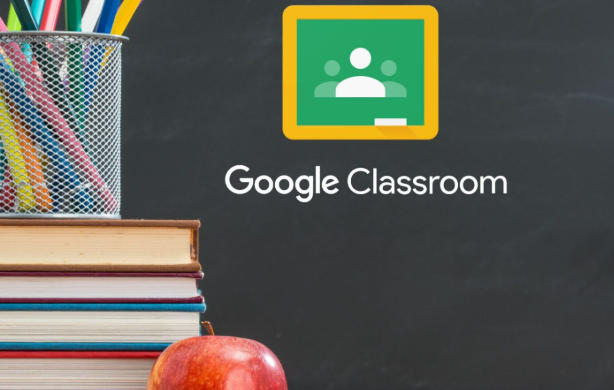
Use School-Shared Access Links for Direct Login Paths
Teachers often send direct links to Classroom pages, assignment lists, or meeting rooms. These links bypass unnecessary steps and reduce the chance of entering an incorrect login route. They also help ensure that the browser loads the correct domain for the school’s identity system. Students can bookmark these links or save them as shortcuts for recurring classes. This improves login reliability and minimizes confusion when switching between subjects or activities. School-provided access routes often lead to smoother authentication because they match the exact path used by the institution’s portal.
Conclusion
Huawei users can access Google Classroom without the Play Store by relying on browser login, creating shortcuts, enabling essential browser permissions, and maintaining a clean login environment. Classroom’s web version offers full functionality for assignments, announcements, and communication, making it a reliable platform even without the official app. Students can overcome login loops and authentication issues by clearing cache, enabling cookies, and choosing browsers that handle redirects correctly. With these simple steps, Huawei users can participate in online classes, complete homework, and stay connected to teachers without depending on Google Play services.











