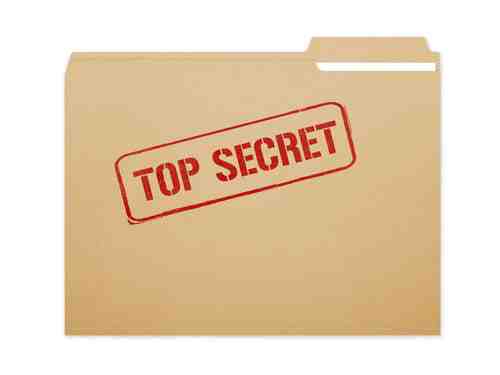
When you are working on a document draft or a document belonging to a particular company, you can add a watermark to specify the document’s owner or its value. You can also add a watermark with your name on it to protect your intellectual property if you are working on a book or on a research project. Read this article to find out how to add a watermark to the whole document or even just some specific pages in Microsoft Office Word.
How to Add a Watermark in Microsoft Word
Open your document in Microsoft Word and click on Design, then select Watermark. Finally, you can choose a watermark from a list of watermark templates, such as DRAFT, CONFIDENTIAL, SAMPLE or others and insert it by clicking on OK.
How to Add a Custom Watermark on Microsoft Word
If you’d like to add a custom watermark, go to Design > WatermarkCustom Watermark and then select whether you want to add a Picture Watermark (for example, your company’s logo) or Text Watermark (e.g. your credentials) and click OK.
How to Add a Watermark to Specific Page
If you’d like to add a watermark to a specific page in your Microsoft Word document, follow these steps:
1. Open your document and go to the page where you’d like to add a watermark.
2. Click on Design > Watermark.
3. Right-click on the watermark of your choice and select Insert at Current Document Position and the watermark will appear only on this page.
How to Insert a Picture Watermark?
1. Open your Word document and on the Design tab, select Watermark > Custom Watermark > Picture Watermark.
2. Click Select Picture.
3. Choose the picture you want, and select Insert.
4. Finally, click OK to save the changes.
Image: 123rom











