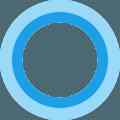
Cortana, the intelligent personal assistant built-into Windows 10, can help you to commute more efficiently and keep up with a tight work schedule. Cortana can provide valuable information about public transit options, traffic updates, and route suggestions. Furthermore, it can be configured to remind you about specific events.
You can improve Cortana’s ability to help you move around by registering your home address, work address, and frequently visited places.
How To Set Your Home and Work Address in Cortana
The first step is to enable Cortana on your device. Please read our Windows 10 - Cortana Tutorial and Windows 10 - How To Enable Hey Cortana.
Once everything is set up, open Cortana > Notebook > About Me:
Click on the Edit favorites button located below Favorite Places:
Click on the + button to add the desired address. Toggle the Set as home switch On:
Click on the small Diskette icon displayed at the bottom right corner to save the location and then repeat the whole procedure to add your work address or other locations.
How To Customize Cortana’s Getting Around Feature
Head back to Cortana’s Notebook > Getting around and set your preferences:
Get directions with Cortana
Here's a roundup of the voice commands available for Cortana:
Hey Cortana, get directions.
Navigate to Home.
Directions to work.
What's traffic like on the way to home.
Cortana will then fetch the requested information from your default mapping app (Google Maps, Windows Maps...).











