For Huawei users, accessing Netflix can often feel like solving a complex puzzle. The app isn't directly available on Huawei's AppGallery, and attempting to sideload it comes with its own set of risks, such as malware infections or compatibility errors that can disrupt your viewing experience. Thankfully, tools like GBox offer a reliable and straightforward workaround. GBox acts as a bridge, enabling you to install and run Netflix on Huawei devices without the need for Google services or any technical expertise. This comprehensive guide will walk you through the process of downloading GBox, locating Netflix within it, and troubleshooting common issues like crashes or login problems. Whether you're using a Huawei Mate 60, P60 Pro, or a Huawei tablet, this method ensures you can enjoy smooth streaming of your favorite shows and movies without any hassle.

A Foolproof Guide
Why GBox is the Best Solution for Huawei Users?
Huawei's AppGallery lacks direct access to Netflix primarily due to the absence of Google Mobile Services (GMS), which most Android apps rely on for essential functionalities. GBox emerges as the ideal solution by creating a self-contained environment where apps like Netflix can run seamlessly. Unlike manual APK installations, which can be time-consuming and risky, GBox automates the entire process, significantly reducing the likelihood of downloading corrupted files or accidentally granting harmful permissions to malicious apps. Moreover, GBox is optimized specifically for Huawei's hardware, ensuring better performance and fewer glitches compared to generic sideloading methods. It also handles app updates automatically, so you won't miss out on critical security patches or new features that enhance your streaming experience. For users who are tired of encountering error messages like "This app isn't compatible," GBox provides a stable, user-friendly alternative that requires no technical know-how.
Step-by-Step: Install Netflix via GBox
Find the “GBox”
To begin, open the AppGallery on your Huawei device and search for "GBox." Once you find it, tap "Install" and patiently wait for the download to complete. After installation, launch GBox and grant any necessary permissions it requests to ensure smooth operation. Inside GBox, you'll find a user-friendly interface that resembles a typical app store. Use the search function to look for "Netflix." Once you locate the app, tap "Install" to download and set it up within GBox's protected environment. After Netflix is installed, you can launch it directly from GBox. You'll be prompted to log in to your Netflix account using your credentials. Once logged in, you'll have full access to Netflix's extensive library of shows and movies, just as you would on any other device.
Be Careful
In case you encounter any issues, such as Netflix crashing or failing to load, there are a few troubleshooting steps you can take. First, ensure that your GBox app is up to date by checking for updates within the app itself. Outdated versions of GBox may cause compatibility problems with Netflix. Additionally, check your internet connection to ensure its stable and fast enough for streaming. If you're using a Wi-Fi connection, try switching to mobile data or vice versa to see if that resolves the issue.
Problem still Exist
If the problem persists and Netflix not working huawei, try clearing the cache and data of both GBox and Netflix apps. This can often resolve minor glitches and improve performance. To do this, go to your device's settings, find the apps section, and select GBox and Netflix from the list. Then, tap on "Storage" and choose "Clear cache" and "Clear data." After clearing the cache and data, restart your device and try launching Netflix again.
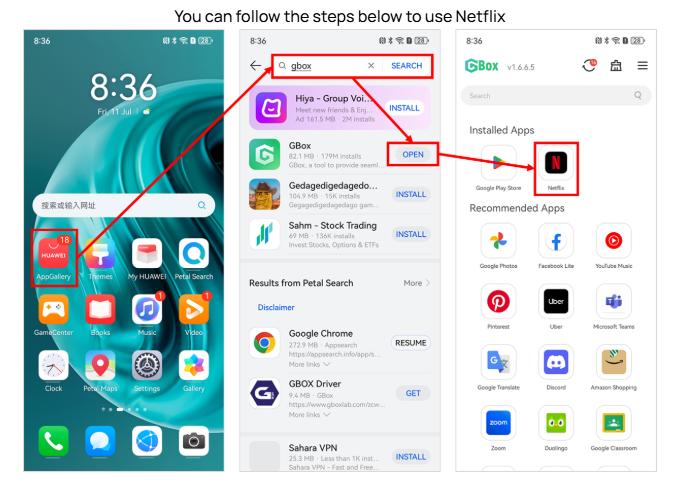
Conclusion
By following these simple steps, you can easily download and install Netflix on your Huawei device using GBox, ensuring you never miss out on your favorite shows and movies again. With GBox, Huawei users can finally enjoy the seamless streaming experience they deserve, without the frustration of compatibility issues or technical hurdles.











