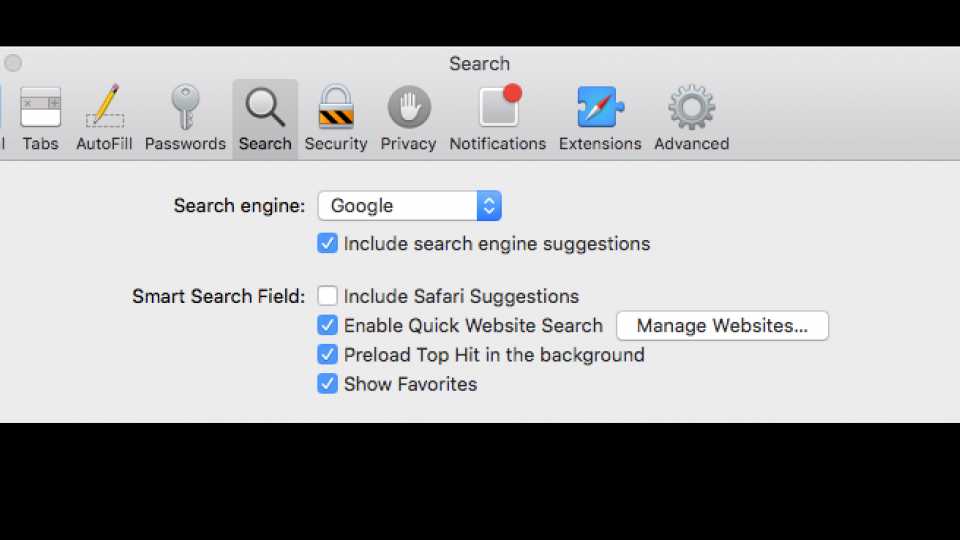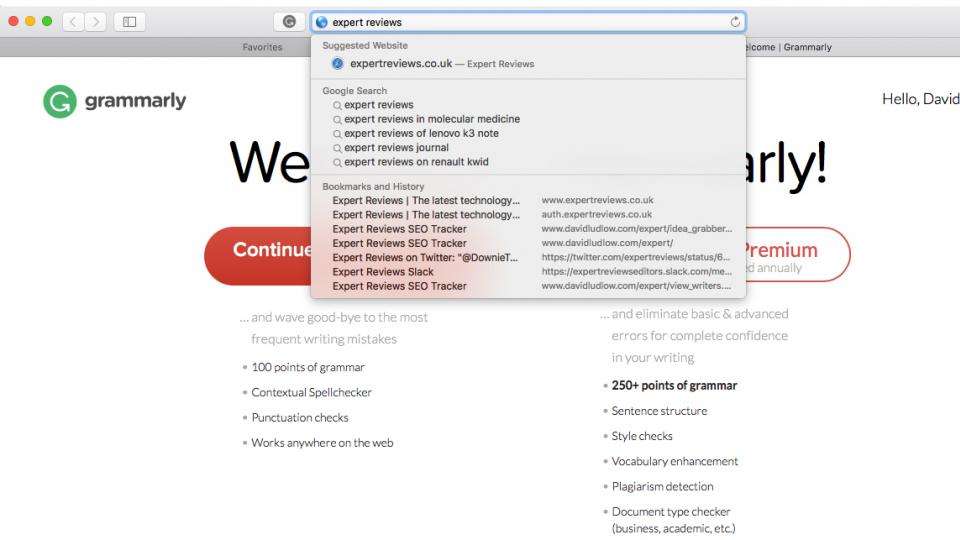Users from all around the world are reporting problems with the Safari web browser crashing on their iPhone or Mac. The problems start when people try and type anything into the address bar of the browser. As well as taking regular URLs, this bar also provides suggested searches from Safari, including websites and Wikipedia pages. Apparently, a problem reaching Apple's servers for to retrieve the Safari suggestions is causing the problem, with the browser hanging and, on iPhones, quitting and forcing the user back to the home screen.
Not all devices are affected, and devices that have cached settings still seem to be working properly. However, this data is periodically reset, and turning Airplane Mode on and off also resets the data and can cause the error to surface.
If you're having problems with Safari, then the easiest way to implement a temporary fix is to disable search suggestions. I'll show you how to do this for both Mac and iPhone/iPad. Once the issues have been fixed, you can reverse these steps to turn the option back on.
How to disable Safari suggestions on the iPhone or iPad
Open up the Settings app and tap on Safari to bring up the browser's options. Tap the Safari Suggestions option to flick this setting off. You can now go back to your browser and start typing information in. You'll still get search engine suggestions from your default search provider, but you won't get the Safari ones.
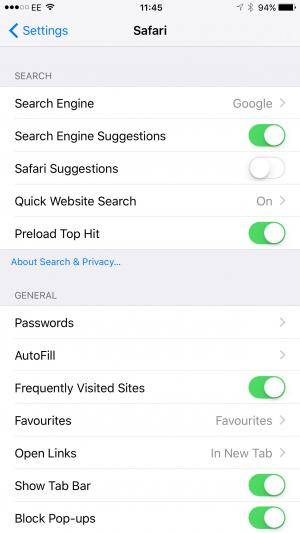
How to disable Safari suggestions on the Mac
Start Safari and click Safari, Preferences from the top menu (you can also press Apple+,). Click on the Search tab and remove the tick from the 'Include Safari Suggestions' tickbox. Close the preferences tab down and you can now use the search bar as normal. You'll get search engine suggestions from your chosen search provider, but not from Safari.