Huawei users often face challenges when attempting to use Android Auto for connecting their phones to their cars. This problem primarily stems from the absence of native support and compatibility issues. Although Android Auto is a widely used feature that offers seamless connectivity for navigation, messaging, and entertainment, Huawei phones have faced difficulties due to unique hurdles presented by the operating system and hardware limitations. This blog dives into the specific reasons why Android Auto fails on Huawei devices and provides effective troubleshooting strategies. We’ll explore the technical barriers that Huawei users face, offer practical solutions, and suggest preventive measures to ensure a smoother experience with Android Auto.

Common Reasons Android Auto Fails on Huawei
No Google Mobile Services (GMS) by Default
Huawei users face significant challenges with Android Auto due to the lack of Google Mobile Services (GMS). This absence is a result of geopolitical factors that have prompted Huawei to develop Huawei Mobile Services (HMS) as a replacement. GMS is crucial because it includes essential application programming interfaces (APIs) that facilitate the smooth functioning of Google apps. Huawei’s attempt to substitute GMS with HMS creates compatibility issues, as Android Auto relies heavily on the native Google infrastructure to operate optimally. Consequently, apps that are dependent on real-time data exchange become less reliable. Understanding this limitation is the first step toward resolving Android Auto failure on Huawei devices.
EMUI Restrictions Block Google-Certified Apps
Huawei’s EMUI imposes additional barriers through stringent app restrictions, which can thwart the operation of Google-certified applications such as Android Auto. EMUI is Huawei’s Android-based user interface, which incorporates various controls and privacy measures not present in stock Android. This means that EMUI may automatically disable or hinder Google services, considering them as non-essential or insecure. Often, these limitations take the form of battery optimization protocols or app permission settings, resulting in a compromised user experience with Android Auto. Huawei’s focus on security and battery efficiency results in background apps being restricted unless user overrides are applied. These settings can inadvertently target Android Auto, causing subpar performance and installation failures.
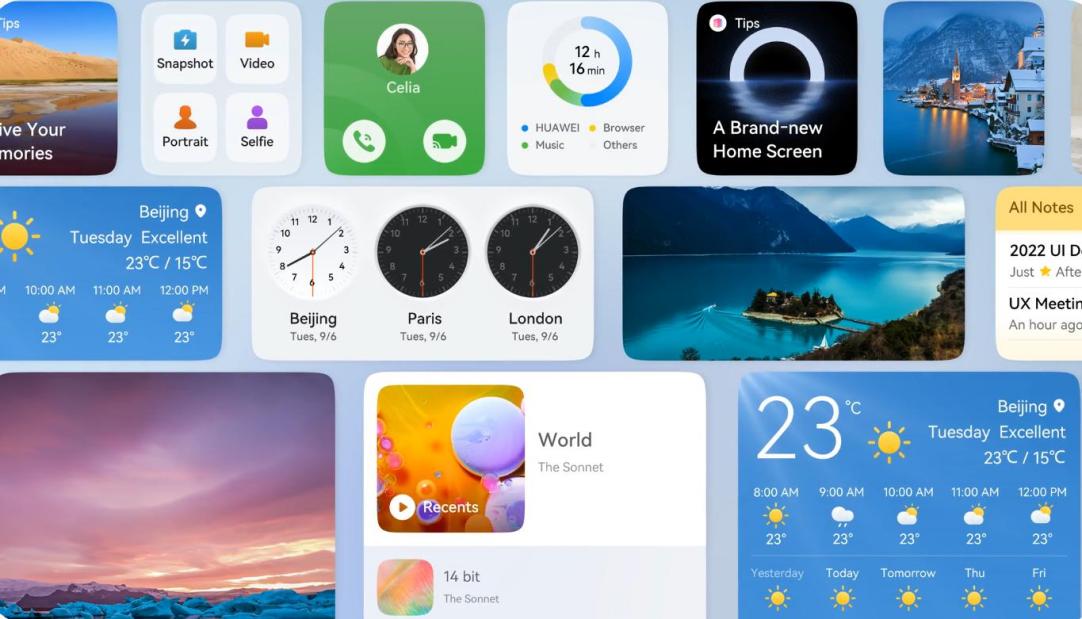
Missing System-Level Android Auto Support
System-level support for Android Auto is integral for its proper functioning, yet many Huawei devices lack this capability. Android Auto operates by integrating mobile functionalities with the car’s infotainment system, requiring deep-level access to system resources. Absence of such support within the Huawei device architecture can result in Android Auto failing to establish a stable connection with the car’s system. Newer Huawei models, while innovative, prioritize custom interfaces and unique features over universal compatibility, which inherently sidelines direct Android Auto support. This compromise affects both the app interaction and the user experience negatively. Addressing these deficits often requires intricate technical solutions and custom modifications.
Troubleshooting: Installation & Workarounds
APK Downgrade to Android Auto v5.3
An effective workaround when facing Android Auto installation issues on Huawei devices is to downgrade the app to version 5.3. This version is known to be more compatible with Huawei’s existing system architecture. To undertake this process, users must uninstall any existing Android Auto iterations before proceeding. Once removed, download the APK file for version 5.3 from a reputable source online. Before installing, ensure that the installation from unknown sources is enabled in your device’s settings. This action permits the APK to be integrated into the system without hindrance. Post-installation, users should restart their device to solidify the integration. This version permits smoother interactions between Android Auto and Huawei’s interface, circumventing many common obstacles. However, users should note potential security risks and stay wary of the legitimacy of their APK sources.
Root + Magisk Module Install Method
For tech-savvy users willing to explore more advanced methods, rooting the Huawei device and using a Magisk module provides another potential solution. Rooting grants the user elevated access, allowing them to bypass EMUI’s limitations and modify system files directly. Magisk is a popular tool in the Android rooting community for its ability to manage these permissions and modules safely. After obtaining root access, users can install the Android Auto Magisk module, which can rectify compatibility issues. It’s vital to follow a guide closely to prevent errors that may brick the phone. Magisk enables Android Auto to bypass Huawei’s default settings and operate more reliably. Caution is advised, as rooting can void warranties and has inherent risks. Always ensure you have complete backups before proceeding.
Enable GMS via Sideload or Custom ROM
Another possible resolution for getting Android Auto to function on Huawei devices involves sideloading GMS or installing a custom ROM. Sideloading GMS provides the necessary Google components that Huawei devices typically lack. This process involves downloading GMS packages from trusted sources and manually installing them. Follow step-by-step guides to ensure each component integrates properly. Alternatively, installing a custom ROM can replace Huawei’s default EMUI, often providing better compatibility with Google apps and Android Auto. Custom ROMs like LineageOS or others tailored for Huawei may offer GMS support and enhanced functionality. It’s crucial to choose a ROM made for your specific device model to avoid performance issues. This method also requires technical expertise, and as with rooting, it comes with the risk of voiding warranties or damaging the device.
Tips to Avoid Future Install & Use Issues
To circumvent future Android Auto issues on Huawei devices, exercise proactive measures. Regularly update both the Huawei device’s software and the Android Auto application; updates often address bugs and improve compatibility. Backup your data frequently to safeguard against potential installation attempts that require resets. It’s also prudent to monitor Huawei and Android communities for user-shared insights or solutions. Adjust settings to permit background app activity and whitelist crucial applications such as Android Auto. Where possible, employ official app updates or sanctioned modification tools rather than third-party sources to mitigate security vulnerabilities. Avail yourself of Huawei’s customer support and forums for assistance and official guidance tailored to new system updates. Ultimately, being proactive with system maintenance can preserve Android Auto connectivity and enrich your driving experience.
Conclusion
Navigating the complexities of Android Auto connectivity on Huawei devices can be daunting, but understanding the root causes provides clarity. By recognizing the impact of missing Google Mobile Services, EMUI constraints, and system-level support challenges, Huawei users can better prepare to address these hurdles. Implementing informed troubleshooting methods, such as APK downgrades, Magisk installation, or custom ROM application enhances Android Auto functionality. Meanwhile, preventive measures like regular updates and strategic settings adjustments mitigate the chances of recurring issues. With a combination of technical solutions tailored to user abilities and consistent device maintenance, Huawei owners can enjoy seamless Android Auto experiences—or switch to a huawei Android Auto alternative like HiCar for native support. Stay informed, proactive, and resourceful to ensure smooth car connectivity on your Huawei device.











